My Top 5 Features of Mac OSX

With this being my first Mac and first time using OSX since I was about 5, there was a little learning curve that I had to come by the get my head around the OS. Obviously, I’m coming from Windows 7 and so moving to a Mac involves learning everything again. However, what i’ve noticed with OSX is that it is very similar to Windows, it shares a lot of the same features and often they are accessed in the same or a very similar way also. I’ve been using the new OS for around a week now and I’ve already learnt OSX which is why I believe it is becoming so popular for laptop buyers as it’s quick to learn and in this modern day and age, is easy to convert from Windows to.
Using the OS over the past week, I’ve fallen in love with it and decided I wanted to list my five top favourite things about it. These are five features that are on the latest version of OSX 10.8.2 Mountain Lion (the version I’m writing as I write this). The majority of these features are gesture-based thanks to the incredible trackpad that the Macbook computers come with.
These features are not in any order, they are merely my top five features. So without further ado, let’s begin with my top five features of the Mac OS.
MISSION CONTROL
My first love of the Mac was the trackpad and with the trackpad came the incredible gestures that were present in Lion and grew to new heights with the release of Mountain Lion. Mission Control is in my opinion the best gesture that Mac has. I know there’s an actual physical button on the keyboard too, but the idea of Mission Control is what i’m more peering towards here. Basically, for those of you who don’t own a Mac, Mission Control is the feature where you swipe up with four fingers and all your apps slide inwards and you can see all your desktops and open applications. WHy I love this is that it allows you to instantly switch from one app to another. With Windows you do have the option to just click the program along the bottom of the screen, but this involves scrolling along to find the right image representation of the app. With Mission Control you simply swipe up with four fingers (or hit the assigned button) and you can see all your apps, not just the icons, your actual open, live applications. This feature aids me VASTLY in swiftly moving between apps, seeing which apps I have open and if you swipe up with two fingers whilst hovered over an application’s preview window, you can get a slightly zoomed-in view which I assume is for you to quickly read something from that app.
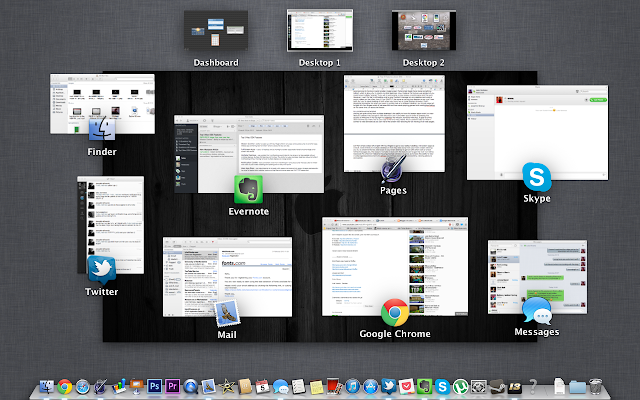
MULTIPLE DESKTOPS
My second feature is partly related to the Mission Control view in that you can access it using the same gesture. Now let me say beforehand that I have primarily used a 21.5” display on a desktop computer accompanied by a smaller 15” display for the majority of the past year. This has allowed me to be playing Football Manager on the smaller screen and then watch videos on the larger screen which has just been a joy. When I bought my Mac I told myself I wouldn’t be able to do this anymore due to having a vastly smaller, single screen. Fortunately Apple have done something brilliant which is allow you to create multiple desktops. Now I believe this feature was added so you could have multiple “scenes” if you will, a work scene, a play scene, a social scene and the such. However, I use it for fast multi-tasking and to play Football manager on one desktop and work or watch videos on the other. Now it’s not EXACTLY the same as having two displays as you can’t see both. But you’re never looking at both when you have two or more displays anyway s that’s physically impossible. So when you want to quickly look at a different desktop, you simply swipe left or right with four fingers which is just beautiful and has made playing games and working/socialising at the same time, an absolute breeze.
FULL-SCREEN APPLICATIONS
Moving on quite nicely from multiple desktops is the ability to have full-screen apps which is a new feature I believe they brought in with Mountain Lion. Full-screen apps is similar to pressing the square on Windows in the top right to maximise the window, however with Mac, it gets rid of the dock and the top menu bar so your app is the only thing visible. This is a brilliant idea for when it comes to web browsers as you can have the screen view allowing for full viewing of all web-pages, but then simply swipe left or right with four fingers to go to your default desktop. Full-screen apps as a result, work similarly to multiple desktops in that they slide away from your main screen allowing you to, as aforementioned, slide back to your main desktop to get on with other work or check twitter/messages etc. The reason I’ve fallen in love with this feature as I’ve got the 13.3” non-retina Macbook Pro which isn’t ideal for housing multiple windows at once, so to have the ability to view a webpage/app/document etc without any borders really aids in productivity, viewing-pleasure and speed.

MAC APP STORE
Another brilliant and potentially game-changing feature of OSX is the Mac App Store that was introduced back in Lion. The Mac App Store is the go-to place to get games, apps and utlities for your Mac and it works well and there’s a sufficient amount of applications to keep you happy. However, I really feel Apple could push this and try to compete with the likes of Steam that allows for other applications too. What I love about the Mac App Store is that with Windows, to download Evernote or other applications, you need to find them on their respective websites, whereas the Mac App Store is the one-stop-shop for applications and Mac games. Yes, Windows 8 now has an App Store, but this was a YEAR after the Mac App Store was released. You can still download more applications from separate websites but I love that when you first start up your Mac, there’s a place to go to start off your productivity and gaming and whatever else you use apps for.

NOTIFICATION CENTRE
When Apple brought out the Notification Centre for iOS, everyone screamed that it was a copy of the incredibly popular Notification Tray that Android has utilised since its launch. However, when Apple brought the Notification Centre to Mountain Lion, it was evolutionary in the computing world and was something that Windows 8 has used also (however, not used as effectively I think.) I personally find myself using the Notification Centre a lot of OSX and especially find myself using the “Click To Tweet” feature as often my big Tweeting ideas come whilst watching YouTube videos or playing Football Manager! I like that all notifications you need to see pop up and then slide away if you don’t interact with them in five minutes, but I also like more that there is a stored place for all of them. Although my Mac does not support the new “Power Nap” feature, whenever I open up the lid I find myself sliding with two fingers to left and just checking I have no new email, messages, tweets, Facebook notifications and all the other grand social aspects of the interwebs telling me to interact with them. I do wish a few features would be added to the Notification Centre however, like the ability to add a quick reminder for example, or the ability to post pictures or post to other social networks. Those are things that can be easily added in updates to the OS in coming years however, or maybe even separate apps could take advantage of this when Apple open up the OS a little more.
These are five of my favourite features of OSX that I’ve really fallen in love with over the past week or so since I’ve had my new Macbook. My most used features are the Mission Control gesture and the Click-To-Tweet shortcut in the Notification Centre as they save SO much time and make life easier also. I love the OS in general really, I love how smooth everything is and how fast everything is also. It really is the iOS equivalent of the computing world, however it allows for shortcut widgets in the menubar to show CPU usage, Battery, RAM usage etc etc which makes it more like Android in that way. A year ago, I’d argue against Macs; now I argue FOR Macs.
Twitter: @luke_harkness
Tumblr: http://luke-harkness.tumblr.com
Tumblr: http://luke-harkness.tumblr.com
Google+: https://plus.google.com/106343103371060659790
Instagram: @luke_harkness
No comments:
Post a Comment